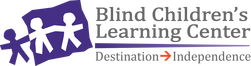Screen Mirroring Guide
This support article is intended to assist you in “casting” video from your tablet or computer to a larger screen for optimal viewing experience. Below you will find instructions for how to do this on most major devices and platforms.
We understand this process is second nature to some, and entirely new to others. If we can be of further assistance, please contact us directly at (714) 573-8888 and ask for the Development Department.
To enjoy the Vision Beyond Sight event on a larger screen, make sure that your device can Screen Mirror or Cast. Some standard devices include Amazon Firesticks, Apple TV, Chromecast, Roku, or a Smart TV.
Important: You can only Screen Mirror or Cast to a device on the same wireless network as your streaming device. Please keep your mobile device available to participate in the fundraising.
Stream video from Apple Device to Apple TV or AirPlay device.
|
AirPlay Symbol
|
Stream video from your Android or PC device to any Chromecast device:
|
Some Chromecast devices include Roku, Amazon Firestick, Smart TVs
|
Chromecast Symbol
|
Turning on Screen Mirroring
Some devices may require that you change settings or download an app for Screen Mirroring or Casting.
Roku Devices
- Press the Home button on your Roku remote.
- Select Setting and then select System.
- Select Screen mirroring.
- Ensure that Prompt or Always allow is selected.
5. On your device, follow the steps above to connect the Vision Beyond Sight stream.
6. If you are prompted, select Allow to accept the request.
6. If you are prompted, select Allow to accept the request.
Amazon Firestick
Android
1. Hold down the Home button on your Fire TV remote.
2. Select Settings
2. Select Settings
3. In the Setting menu, select Displays & Sounds
4. Choose Enable Display Mirroring
5. A screen will appear showing describing the status of your device. Leave your Fire TV on this screen and follow the steps above to connect the Vision Beyond Sight stream.
Apple Devices
1. On your Fire TV, navigate to the Magnifying Glass Icon in the upper left of the menu.
2. Type in “Airscreen.”
2. Type in “Airscreen.”
3. Install “Airscreen.” This is a free app that will allow your iPhone to connect to your Firestick TV.
4. Once it is installed, open “Airscreen.” If you are using the app for the first time, it displays a small tutorial popup. Click on the “How to Use button” to view the tutorial. Otherwise, select “Start Now.”
5. On the menu, access settings by clicking on the “Gear icon.” Make sure that the “AirPlay” option is enabled.
6. Return to the first menu, then navigate to “Start,” and then click on the “Start icon.”
7. On your Apple device, follow the steps above to connect the Vision Beyond Sight stream.
Please remember keep your mobile devices available to participate in the fundraising.
We understand this process is second nature to some, and entirely new to others. If we can be of further assistance, please contact us directly at (714) 573-8888 and ask for the Development Department.
We understand this process is second nature to some, and entirely new to others. If we can be of further assistance, please contact us directly at (714) 573-8888 and ask for the Development Department.